EXCEL BASED ELECTRICAL SINGLE LINE DIAGRAM DYNAMIC COLORING, ELECTRICAL INTERLOCK EMULATION SOFTWARE & MORE ...
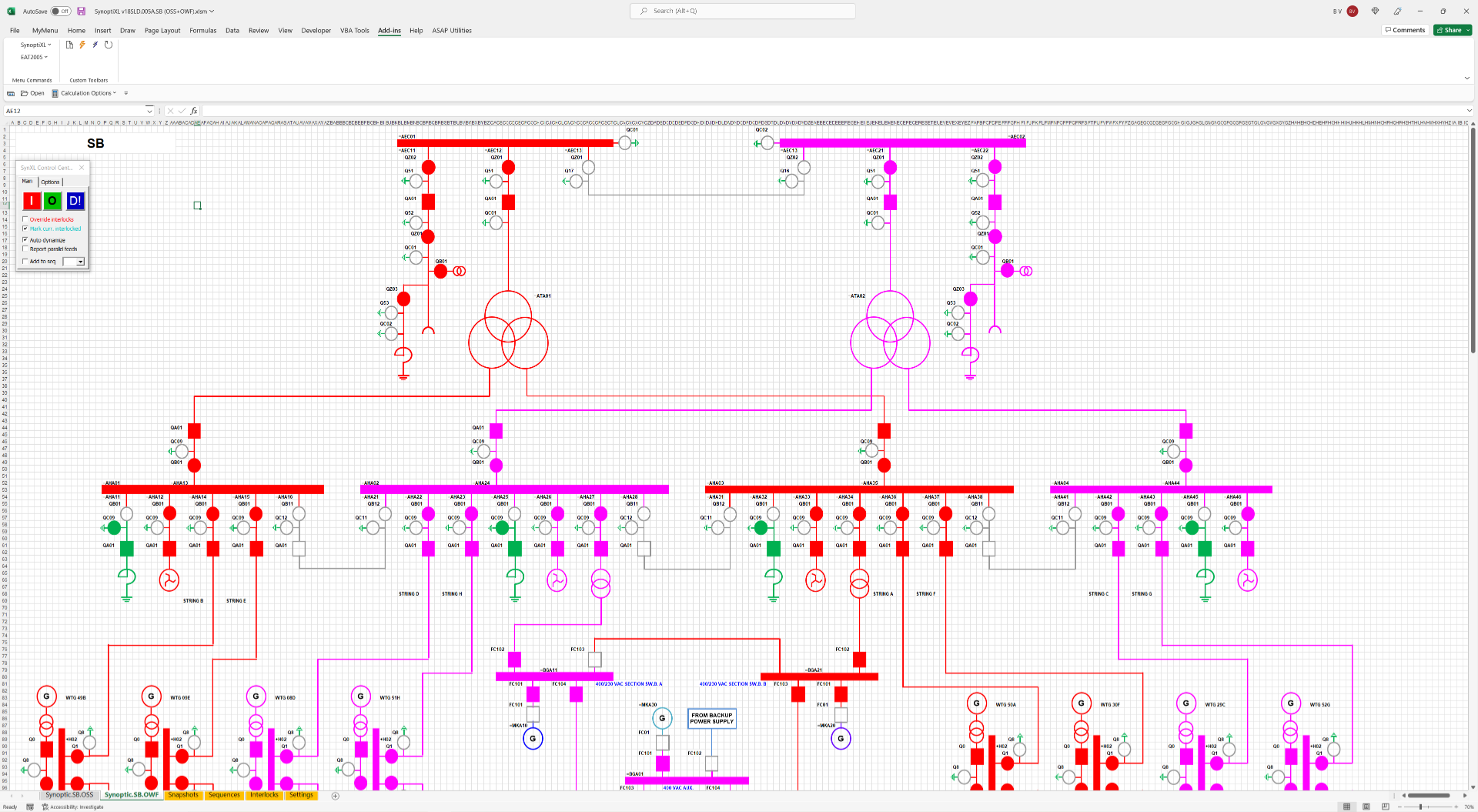
REPRESENT & DYNAMICALLY COLOR EVEN HUGE ELECTRICAL SINGLE LINE DIAGRAMS (SLD) USING STANDARD EXCEL SHAPES
E.g. Offshore Wind Farms (OWF) nowadays often have a significant number of turbines installed in addition to a stand-alone or TSO-combined Offshore High Voltage Substations (OHVS or OSS).
The SynoptiXL Excel add-in allows to construct the full wind farm High/Medium/Low Voltage (HV/MV/LV) SLD on a single Excel worksheet using basic Excel shapes and techniques. If shapes representing active or switchable objects follow the user-defined syntax on sheet Settings, then any switch state within such huge SLD can be dynamically colored (called dynamized in the software) in a matter of seconds.
All colors used in these SLD's for so called "feeder" shapes (the sources of the different colors used in a SLD) are fully user configurable just like regular Excel shapes. The SynoptiXL routines will dynamically color any object galvanically connected to a "feeder" shape in the same color, either because the shape represents a passive object such as a busbar, cable,... or because the shape is an active object like a circuit breaker, disconnector,..., and is switched on.
STORE COMPLETE INSTALLATION SWITCH STATES AS SNAPSHOTS AND RESTORE THEM WITHIN SECONDS
SynoptiXL allows to store any SLD complete switch state as a snapshot of the position of even hundreds of shapes representing circuit breakers, disconnectors, earthing switches,..., in the same Excel workbook. This allows to quickly switch between installation switch states by recovering previously stored ones in a few seconds including the re-coloring of the complete SLD based on the restored installation switch state.
This is a very useful feature when training e.g. commissioning engineers, (senior) authorized persons, control center operators,..., on how to switch safely from one installation state to another and while respecting the hardwired and/or software interlocks implemented in the installation (see below).
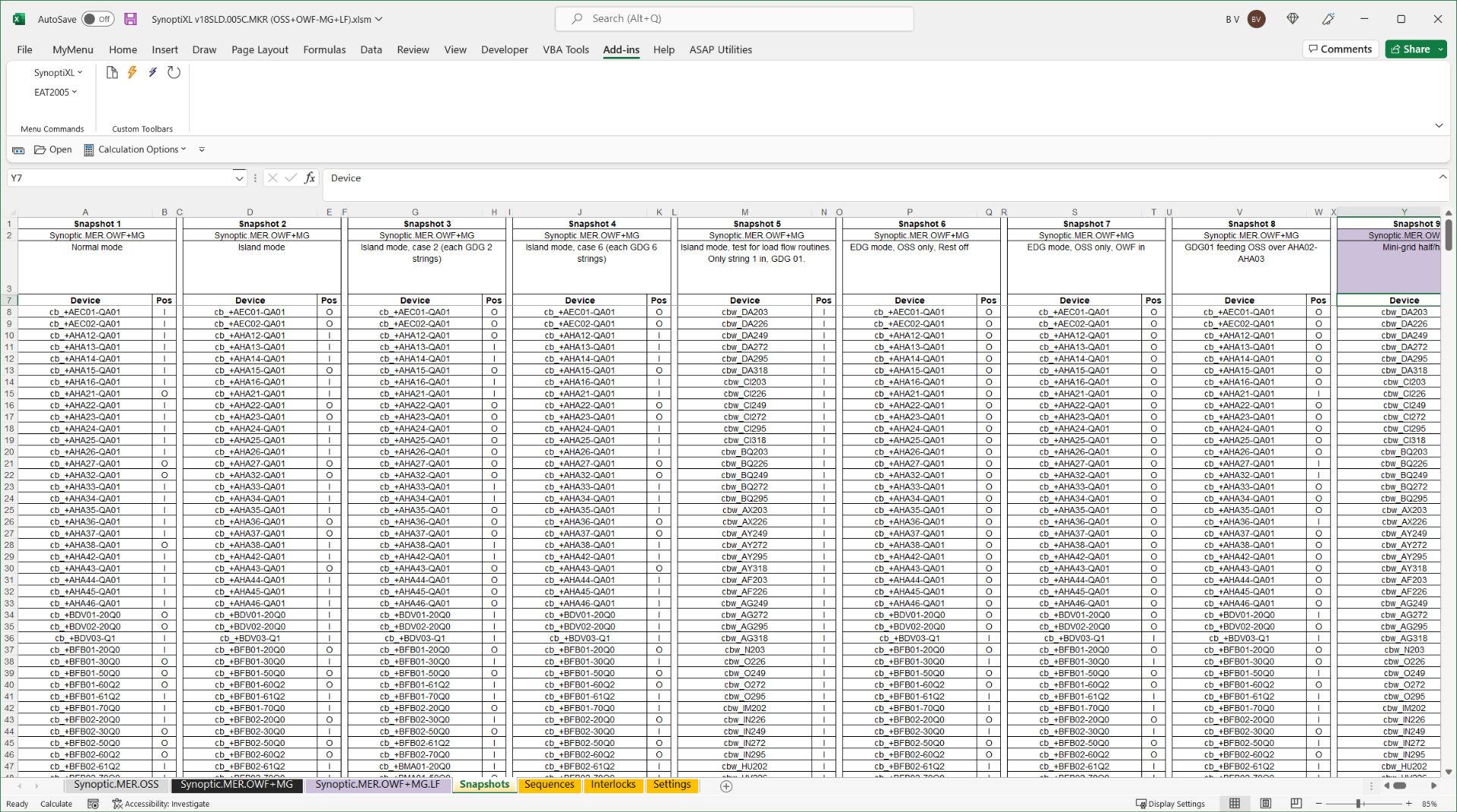
CREATE INTERLOCK EQUATIONS USING SYNOPTIXL USER DEFINED EXCEL FUNCTIONS AND DYNAMICALLY APPLY THEM TO YOUR SLD's
The SynoptiXL add-in brings new Excel functions to your SLD workbooks to create logical interlock equations representing the hardwired and software interlocks in your switchgear, IED's, PLC's, SCADA, DCS and other control systems.
Example of such an interlock equation using SynoptiXL functions I(...) and O(...):
=I($B13,"dc_=AEC11-QZ01")*I($B13,"dc_=AEC11-QZ02")*I($B13,"dc_=AEC11-QZ03")*O($B13,"es_=AEC11-QC01")*O($B13,"es_=AEC11-QC02")*O($B13,"es_=AEC13-QC01")*(($L$6=0)+N("not SF6 stage 2 alarm"))
+
O($B13,"dc_=AEC11-QZ01")*@O($B13,"dc_=AEC11-QZ02")*(($L$6=0)+N("not SF6 stage 2 alarm"))
SynoptiXL allows equations for both the ON and OFF command of switchable shapes.
If a certain command is not permitted by the interlock equation defined on sheet /Interlocks/ of the SLD workbook for a certain shape in one of the SLD sheets in the same workbook (and while the Override interlocks option is not activated), SynoptiXL will not allow the command and will inform the user why the command was interlocked.
SynoptiXL can even highlight all switch shapes currently interlocked on a full SLD worksheet, and will dynamically adapt these highlights after every manoeuver.
RECORD ALL INDIVIDUAL SWITCH OPERATIONS IN A SWITCH SEQUENCE AND REPLAY THESE AUTOMATICALLY.
SynoptiXL can sequentially store switch operations in a sequence. If a certain operation is interlocked, the sequence will also record this as a comment.
Such sequences can be replayed dynamically showing all operations without user intervention.
Sequences can e.g. be the basis for creating switching procedures, or can be used to create input files for automatic switching sequences by live SCADA/DCS systems.
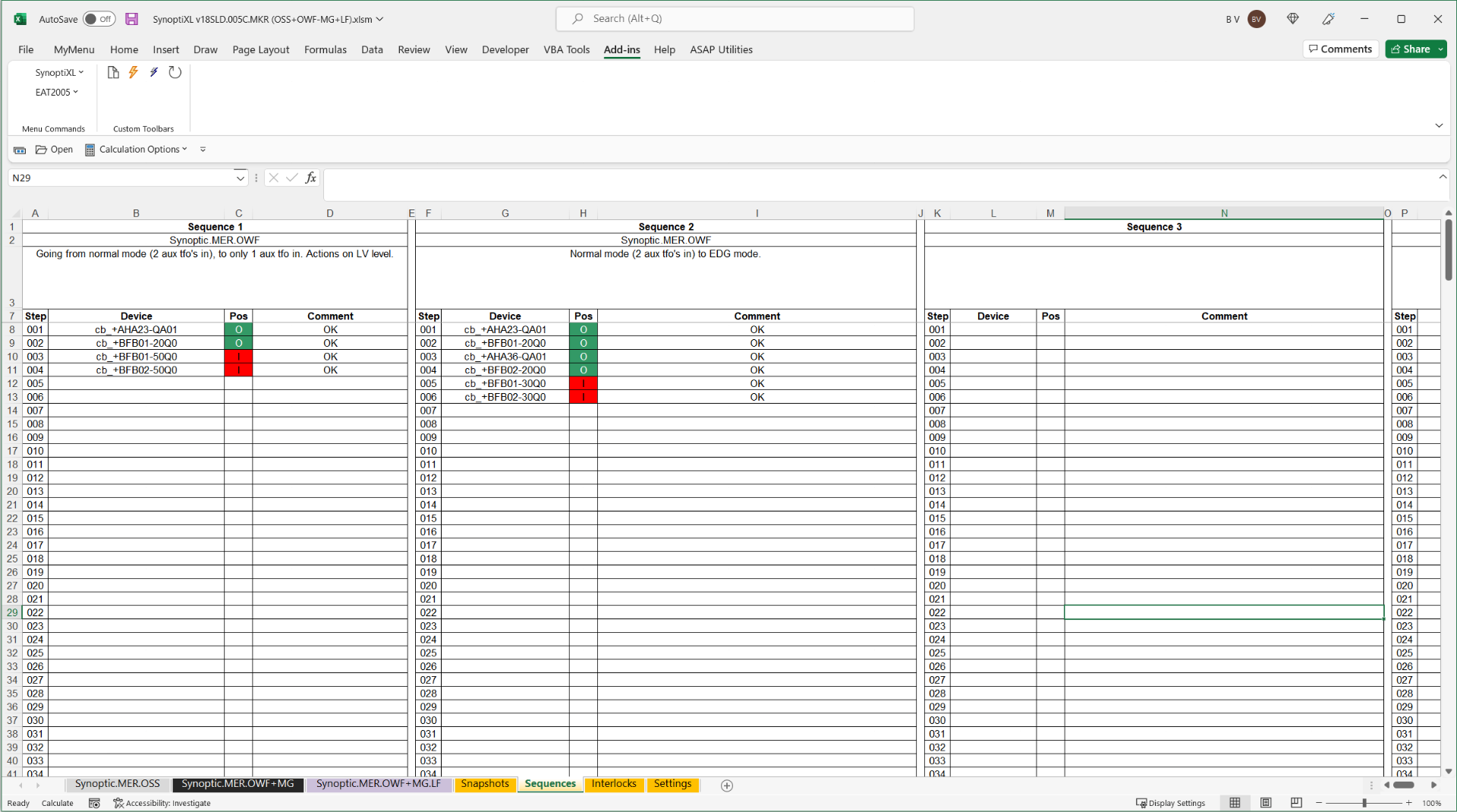
CONTROL ALL FUNCTIONS FROM THE COMPACT SYNOPTIXL CONTROL CENTER USER FORM
The SynoptiXL control center userform houses all functions as explained above, as well as a multitude of additional options to facilitate SLD creation and modifying. Not all functions and options are enabled in demo and project specific versions.
The most commonly used commands are now also available from the Excel ribbon, with more functions and options to be enabled here in future versions.
